Flash Player not working in Opera, Chrome, Firefox and other browsers
Flash Player is considered one of the most popular technologies for playing videos, music or games in browsers. Even though many browsers have recently turned off Flash Player support and switched to the newer HTML5 technology, a Flash player may be required to run videos or games on some sites.
In this article, we will look at why Flash Player does not work and how to enable it in the most popular browsers such as Opera, Chrome, Firefox, Yandex Browser and Microsoft Edge.
Flash Player not working in Google Chrome
Google has disabled Flash Player by default in its Chrome browser, so if you want to enable it, then you need to do it yourself.
1. Open the Google Chrome browser.
2. In the address bar, type chrome://settings/content and press Enter.
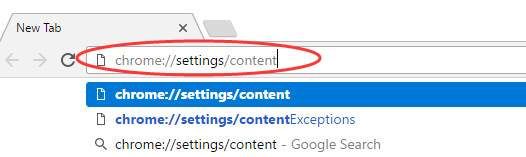
3. On the content settings screen, find the Flash section. Select "Allow sites to run Flash", then click "Finish" to save your changes.
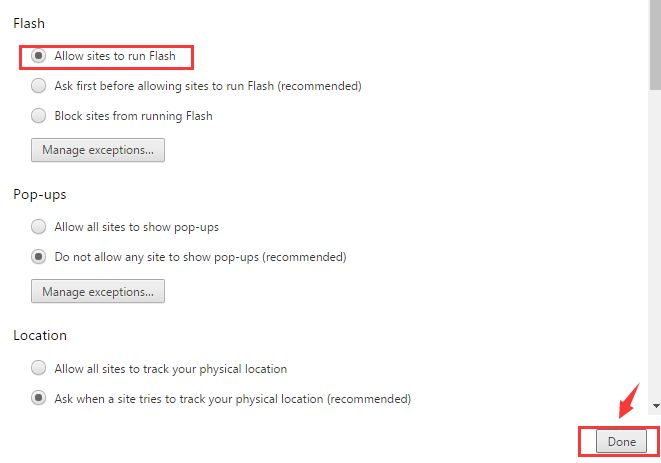
4. If you want not all sites to run Flash Player, but only some of them, then click the Manage Exceptions button.
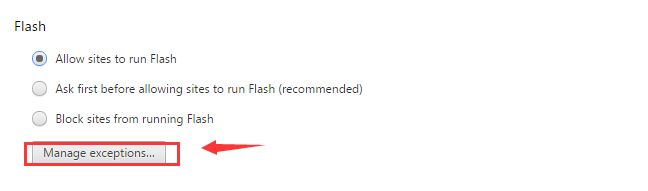
5. Here, enter the website address and click Done to save the changes.
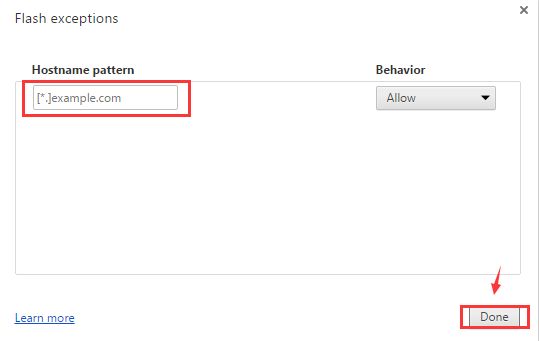
Flash Player not working in Firefox
1. Open the Firefox browser.
2. In the upper right corner, click on the icon with three stripes. Select the "Add-ons" option.
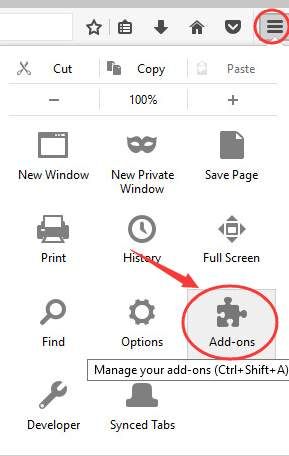
3. In the menu on the left, click on "Plugins", and next to Shockwave Flash, select "Always On" from the drop-down list.
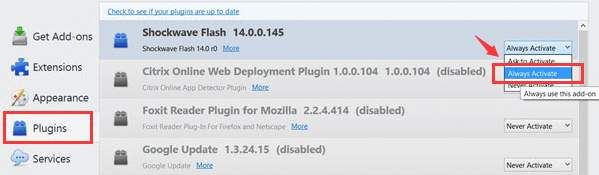
4. If you want to disable Flash Player, just select Always Off.
Flash Player not working in Opera
1. Open the Opera browser.
2. Click the "Settings" button, which is located on the sidebar on the left side.
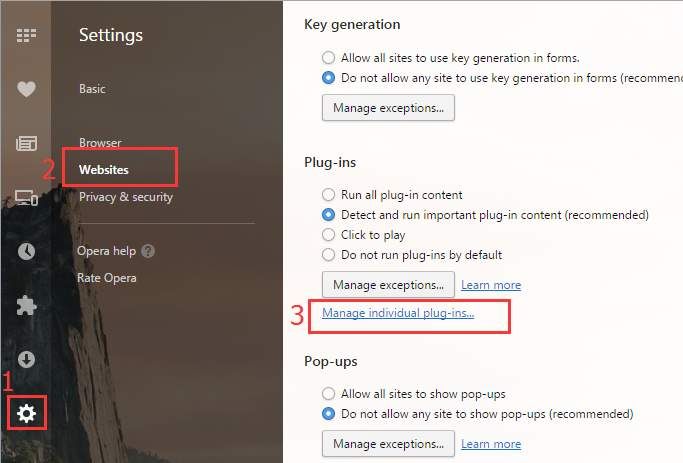
3. Select the "Sites" option.
4. Scroll down a bit and select "Manage individual plugins..." in the "Plugins" section.
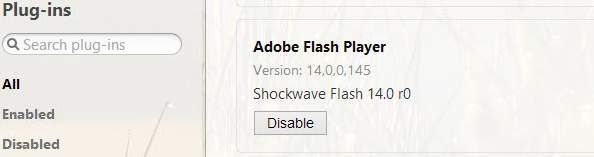
5. Make sure you see the "Disable" button if you want Adobe Flash Player to work.
Flash Player not working in Microsoft Edge
1. Open the Edge browser.
2. In the upper right corner, click on the icon with three dots, and then select "Settings".
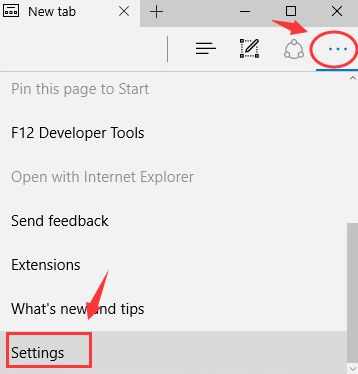
3. Scroll down and select View advanced settings.
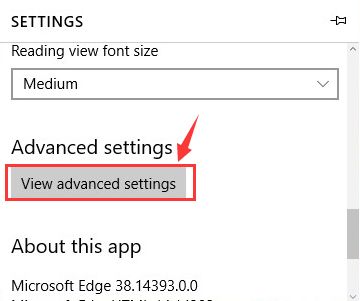
4. Make sure the "Use Adobe Flash Player" option is enabled.
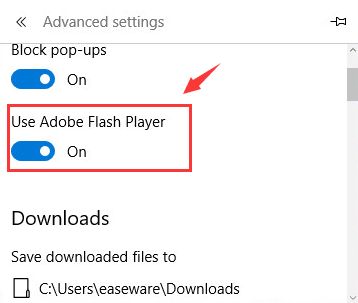
5. Refresh the web page for the changes to take effect.
Flash Player does not work in Yandex Browser
1. Open Yandex Browser.
2. In the address bar, type browser://plugins and press Enter.
3. Click on the inscription "Enable" in the "Adobe Flash Player" section.
Ready! We looked at the most popular reasons why Flash Player does not work in Opera, Chrome, Firefox and others, as well as how to enable Flash Player in the browser.