Flash Player is not working, what should I do?
Hello, friends! In this article, we will look at what can be done if flash player not working in your browser. Nobody (not even adobe.com) knows why Flash Player doesn't work. They also give a list of recommendations. Some of that list made it into this article. Recommendations are arranged in ascending order of difficulty. By following the recommendations at some stage, the Flash player will still work, but it is not known at what stage. In conclusion, I will give a shorter list that I will most likely use. This, of course, is not the easiest option, but, it seems to me, the shorter one.
First, a short educational program. What you need to know about Adobe Flash Player.
There are two versions of Adobe Flash Player
- For Internet Explorer browser
- For all other browsers
You also need to know that Flash Player is built into Google Chrome and it is updated along with the browser.
In any case, you need to update your browser. How to do this is described in detail.
Enable the Flash Player Plugin in the Browser
To work correctly, Adobe Flash Player must be installed and enabled in your browser.
How to enable Flash Player in Internet Explorer
Open the main menu and select "Configure add-ons"
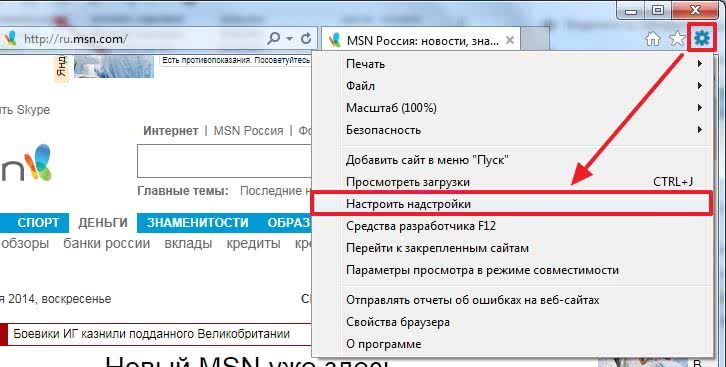
Select "Types of add-ons" - "Toolbars and extensions"
"Display" - "All add-ons"
We find the Shockwave Flash Object and if its state is "Disabled", click the "Enable" button at the bottom right. Restart the browser and try.
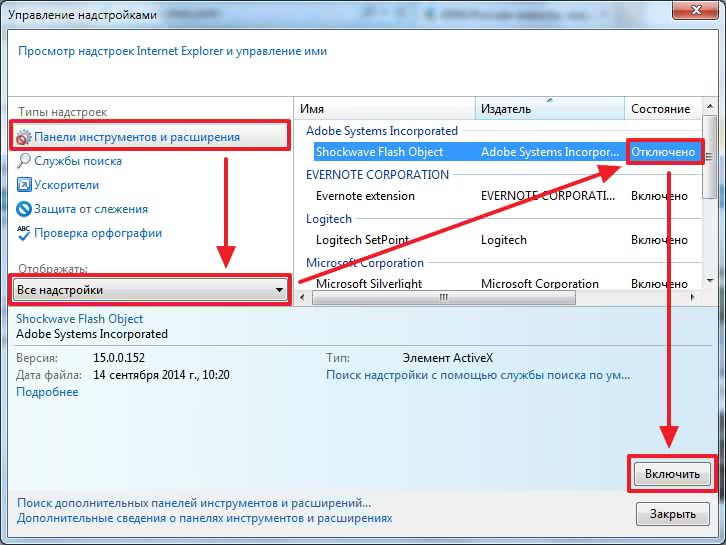
If there is no Shockwave Flash Object add-on, then you just need to install Adobe Flash Player.
How to enable Flash Player in Firefox
Open the FireFox menu and select "Add-ons"
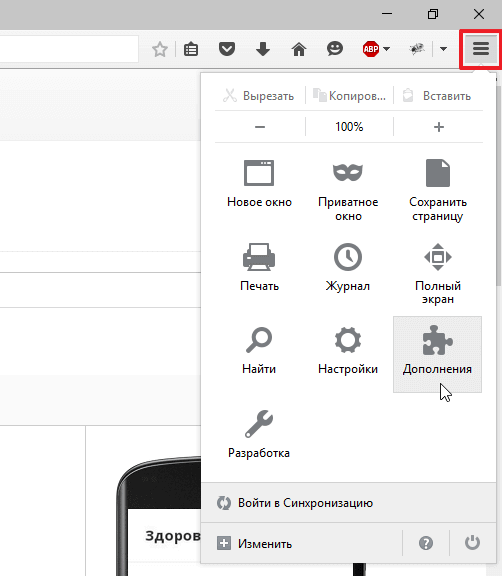
On the left, select "Plugins" and look for "Shockwave Flash" on the right. From the drop-down menu, select "Always On"
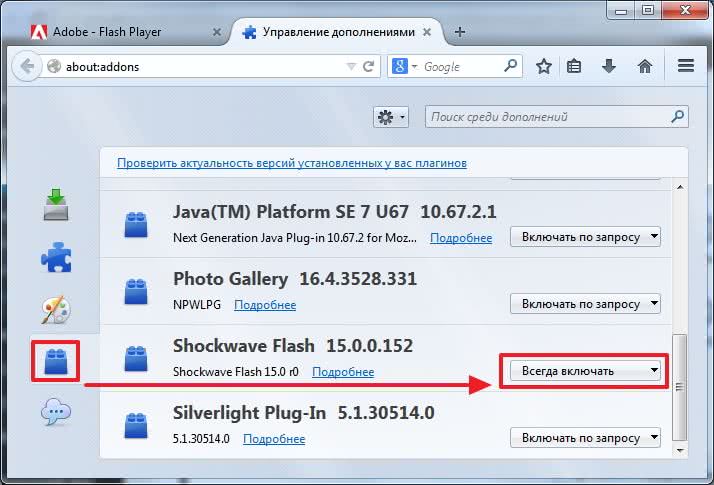
We restart Firefox. If Flash Player does not work, read on. If there is no Shockwave Flash plugin, you need to install Adobe Flash Player.
How to enable Flash Player in Opera
Open a new tab and in the address bar write - opera://plugins
Select "All" on the left, find "Adobe Flash Player", click "Enable". Restart Opera.
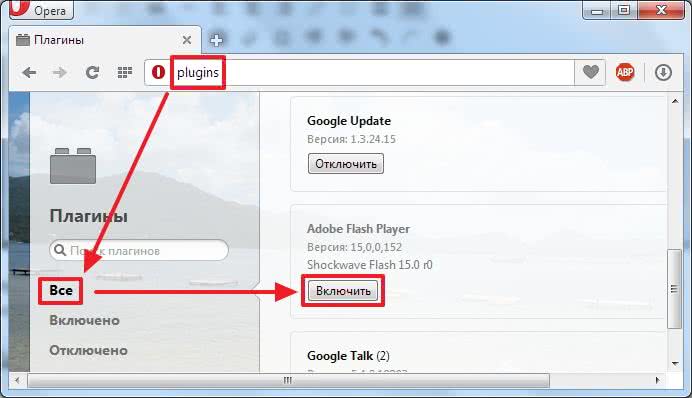
How to enable Flash Player in Google Chrome
In a new tab write chrome://plugins/. At the top right, click "More"
Find Adobe Flash Player and disable one of them. Restart the browser and try.
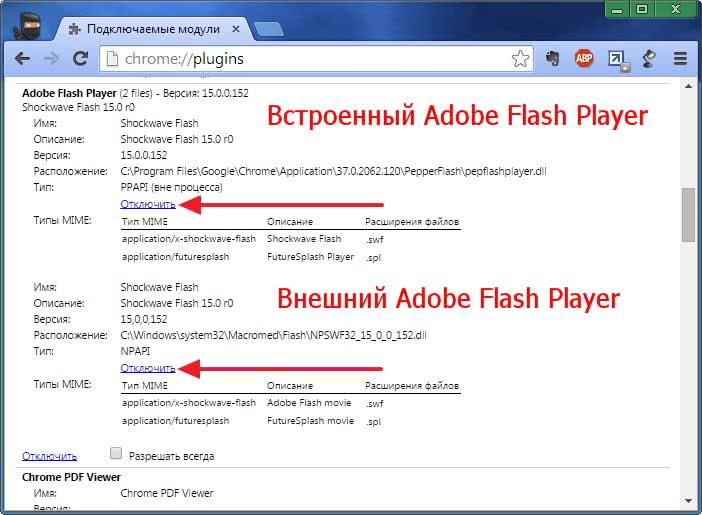
If it doesn't work, enable the disabled plugin and disable the other one. If it doesn't work, read on.
Open the start menu and type " %appdata%\Adobe". Press Enter or select the found folder "Adobe"
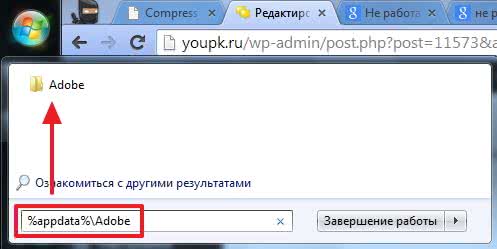
Delete the folder "Flash Player"
In the same way, we pass along the path " %appdata%\Macromedia"and delete the "Flash Player" folder. Launch the browser and check. If Adobe Flash Player does not work, read on.
Delete all Flash Player data
Go to Start > Control Panel. Set View - "Large Icons" and select "Flash Player"
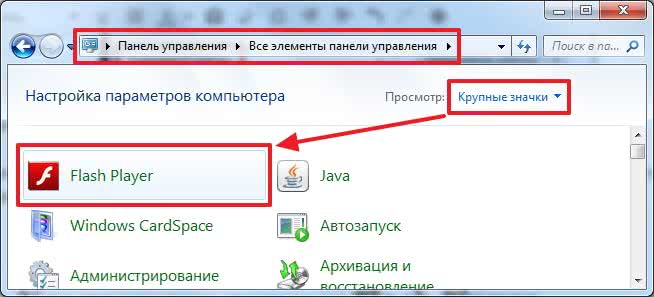
In the Flash Player Settings Manager that opens, go to the "Advanced" tab and click "Delete All ..."
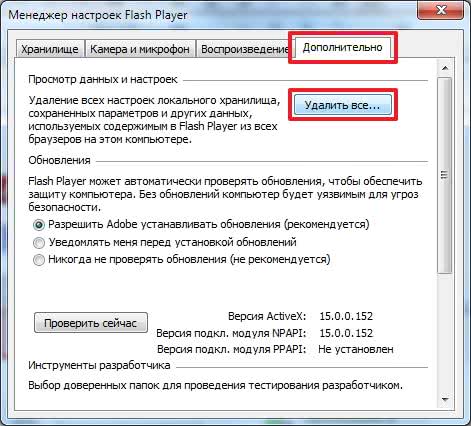
Check the checkbox "Delete all data and site settings" and click the "Delete data" button
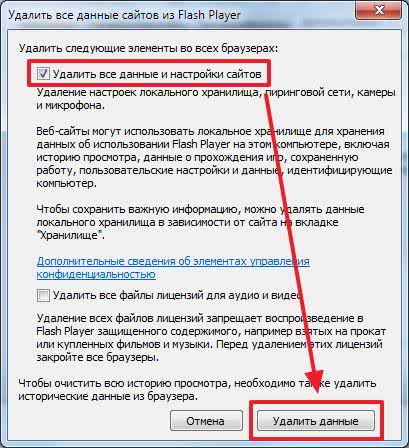
Close the window, open the browser and check. If Flash Player does not work, read on.
Disable Flash Player Hardware Acceleration
Right click on the image and select "Settings"
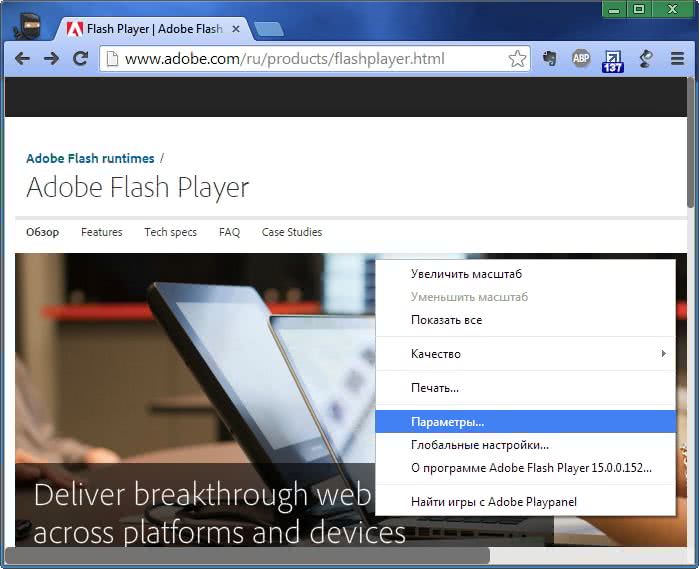
Uncheck the box and turn off hardware acceleration
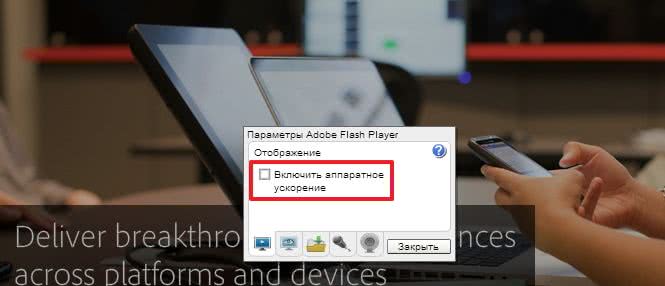
Click "Close". Restart the browser and check. If it doesn't work, read on.
Update Adobe Flash Player
First, let's just update Adobe Flash Player. Details about the update -.
Reinstalling Adobe Flash Player
If installing the latest version on top did not work, let's try to remove Adobe Flash Player completely and install the latest version.
How to remove Adobe Flash Player told in detail -.
How to install Adobe Flash Player - .
Reinstalling the browser
If all of the above did not work, then I would reinstall the browser. You can see how to reinstall Google Chrome. Naturally, you need to save your bookmarks or set up synchronization.
Go to "Start > Control Panel > Uninstall a program"
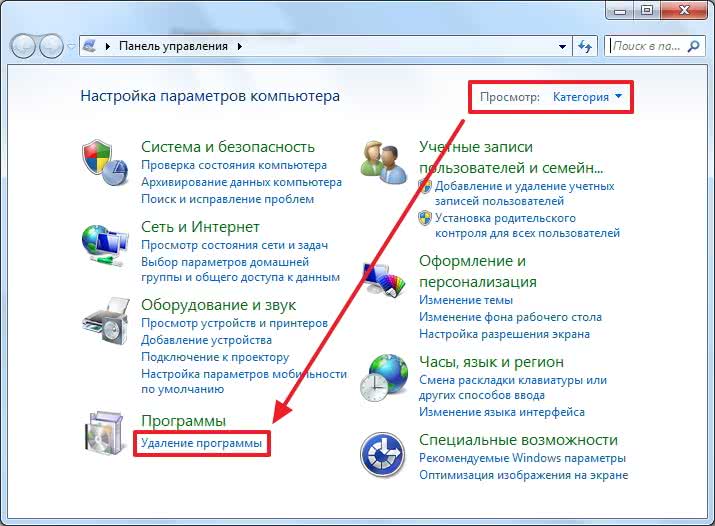
Select the desired browser and click "Delete"

We restart the computer and install the browser again. In the case of the Firefox browser, you can enter the search query "install firefox" and go to the official website.