Flash Player Crash in Firefox: Top Causes of the Problem
Working with the Mozilla Firefox browser, many users are faced with the problem of the crash of the Adobe Flash Player plugin. Today we will talk about ways to solve this problem.
The message that the Adobe Flash Player plugin has crashed indicates that the plugin was unexpectedly terminated in Mozilla Firefox. Various factors can affect this problem, ranging from an outdated version of Flash Player to virus activity.
What causes Flash Player to crash in Firefox?
Reason 1: Outdated version of Flash Player
Click on the menu button in the upper right corner of the Internet browser and in the window that appears, go to the section "Additions" .
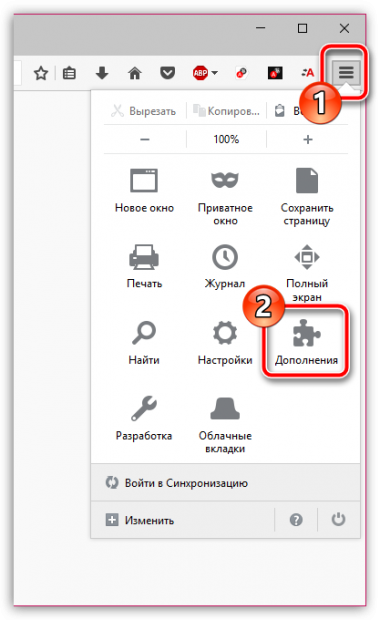
On the left side of the window, select the tab "Plugins" . The screen will display a list of plugins installed in Firefox. Find the Shockwave Flash plugin in the list. If there is a button next to it "Update Now" , it means that the old version of the plugin is installed in the browser, and clicking on this button will redirect you to the page for checking and updating Firefox plugins.
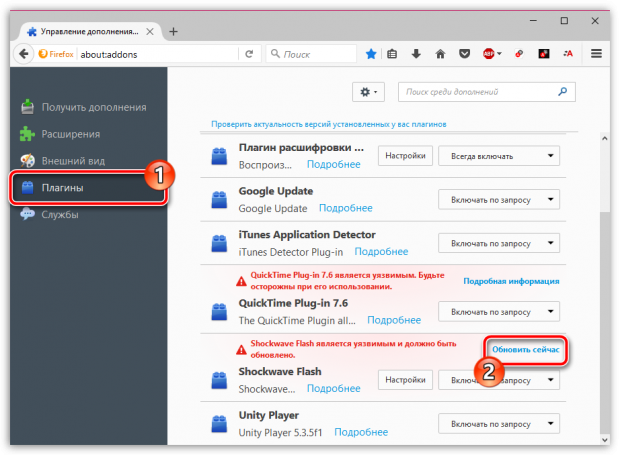
Reason 2: hardware acceleration
Hardware acceleration is a feature that aims to reduce the Flash Player load on Mozilla Firefox. Sometimes this function may not work correctly, causing the plugin to crash, and therefore you can try to disable this function.
To do this, go to any site with hosted flash content and right-click on the flash content and in the context menu that appears, select "Options" .
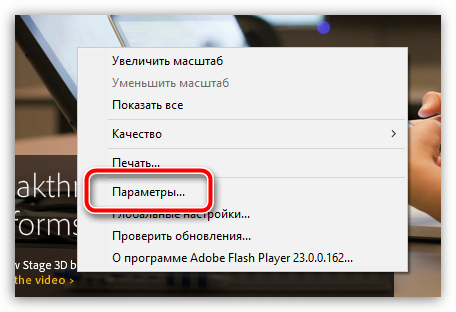
A miniature Flash Player settings window will appear on the screen, in which you will need to remove the bird from the parameter "Enable hardware acceleration" . After that, the settings window can be closed.

Reason 3: Flash Player Protected Mode
Protected Mode Flash Player allows you to secure your computer, given the instability of this plug-in. Disabling Protected Mode may solve the plugin crash issue, but it will compromise the security of the browser.
To deactivate Firefox Protected Mode, go to the menu for displaying the list of plugins and click on the button next to Shockwave Flash "Settings" .
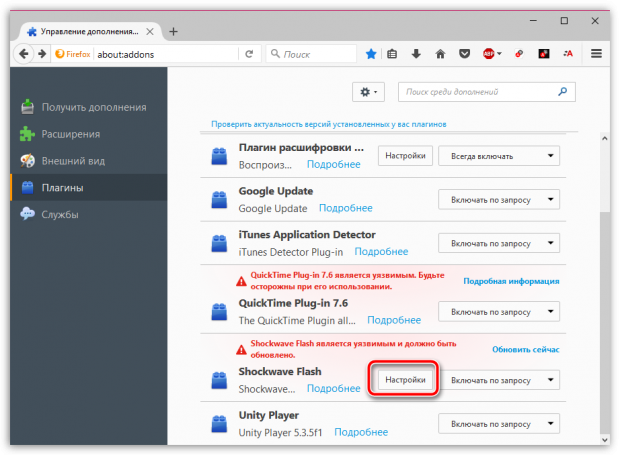
A new page will be displayed on the screen, in which you will need to remove the bird from the item "Enable Adobe Flash Protected Mode" .
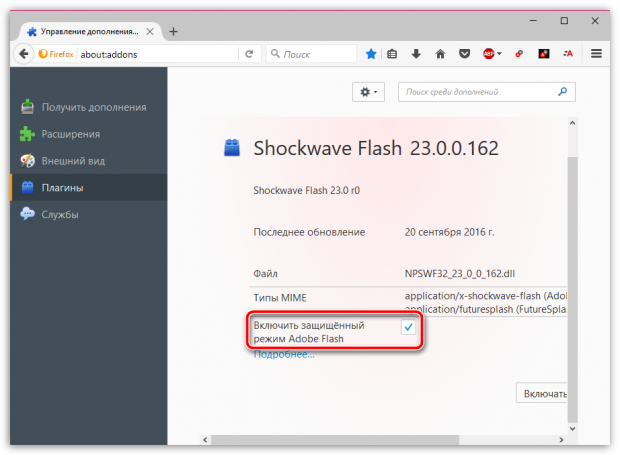
Reason 4: Corrupted profile or settings conflict
Profile problems can easily cause the Adobe Flash Player plugin to crash. In this case, we recommend that you try creating a new profile in Firefox, which will allow you to start using Firefox with a clean slate.
To do this, completely close the Firefox browser, and then call the window "Run" key combination Win+R . In the window that appears, you will need to run the following command:
firefox.exe -P
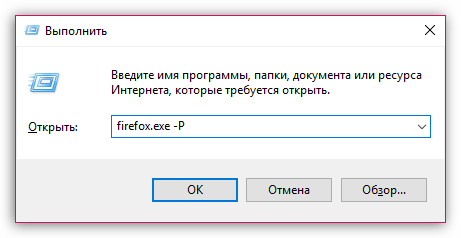
The Firefox profile manager will appear on the screen, in which you need to click on the button "Create" to start creating a new profile.
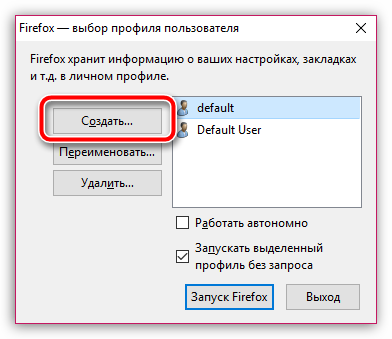
Give the profile a name and finish creating the profile.
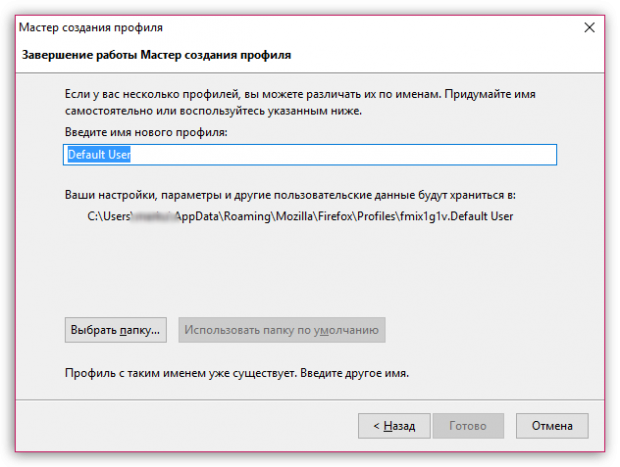
The Firefox profiles window will reappear on the screen, in which you will need to highlight the new Firefox profile with one click, and then click on the button "Launching Firefox" .
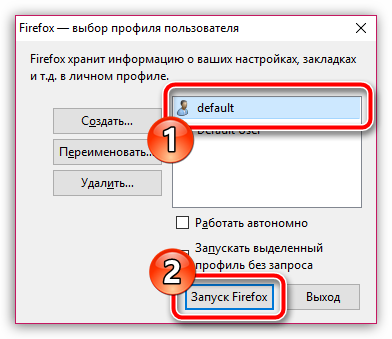
Check if Flash Player is working correctly. If this method did not solve the problem, go to the profile management window again, and then select the old Firefox profile.
Reason 5: viral activity
Viruses often damage the browser, which may cause some of its components to work incorrectly. If you are faced with the termination of the Adobe Flash Player plug-in, it is recommended to scan the system for virus activity using the antivirus available on the computer or a separately downloaded cleaning utility, for example, .
If threats were found on your computer at the end of the scan, you will need to fix them and then restart your computer.
It is likely that after performing these steps, the problem with the performance of the Flash Player plug-in will not be resolved, and therefore you can roll back the system to the period when there were no problems with the computer. To do this, go to the menu "Control Panel" - "Recovery" - "Start System Restore" .
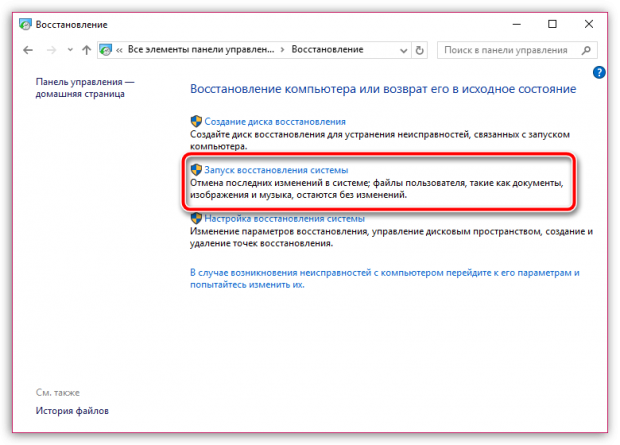
Reason 6: Incorrect work of Firefox
A more radical way to solve the problem is to reinstall the browser. However, if you remove the browser from your computer to solve problems, then it is recommended to uninstall Firefox not by the standard method, but using a special utility that will allow you to take with you all the garbage that Firefox leaves behind in large quantities.